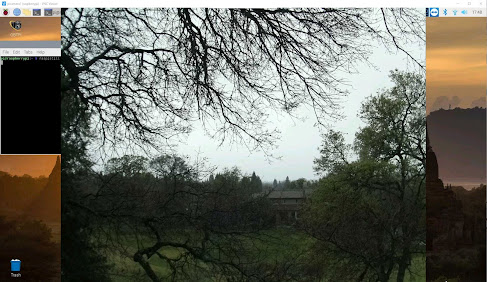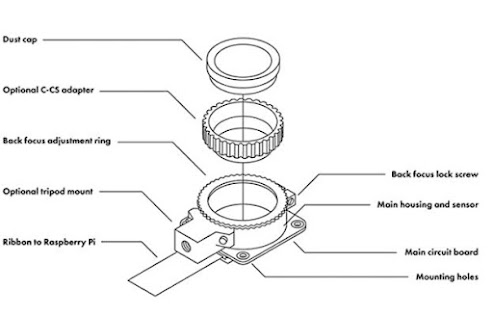A shortcut way to install GBTPi on your Raspberry Pi is to do it in one step by downloading a complete SD card image from Dropbox.
What you need:
- A Raspberry Pi 4 model B.
- An Internet connection.
- A Windows computer to download the disk image
- An SD card reader (USB or built-in computer).
- A 32 GB SD card.
- A micro-SD / SD adapter (often included with the SD card).
- A copy of Win32DiskImager installed on your Windows PC
- You may need a copy of SDCardFormatter to format your SD card
Follow these steps:
https://www.dropbox.com/s/7whb5g1qoeit2jy/GBTPiDiskImage220112.img?dl=0
2) Download and install Win32DiskImager onto your PC.
3) Run Win32DiskImager and select the SD card image file and your SD card device.
5) Boot your Raspberry Pi with the SD card.
You will have GBTPi (free trial version) installed on Raspbian ready to run. Raspbian is setup to run headless and with HQ camera support enabled.
You should check to see if there is a newer version of GBTPi available for download from this link...
https://www.granitebaysoftware.com/Download/DownloadAll.aspx?id=rpi